Spira xUnit Integration (Python)¶
When you run automated tests using a framework such as PlayWright or JUnit, the test results are often generated in a standard XML format. This is known as the xUnit format. This XML file contains a list of the test cases that were executed, the results for each test case, and potentially a list of associated screenshots or other attachments.
This library reads xUnit format XML files and import the test results in them into Spira. Once installed, it will be able to read the configuration file for your testing framework, which it uses to report to Spira as test cases and test sets (optional), against a particular release.
What works with xUnit?
Many different libraries have native support for xUnit. It is a generic and portable way to share test results from a framework. PlayWright, JUnit, NUnit and many other libraries support the xUnit format.
This makes this library perfect for environments where you are executing tests with multiple different libraries.
Installing the Integration¶
Prerequisites:
- Spira v6+
- Python 3+
- pip
Install the library with this command: pip install spira-addons-xunit request
How to Use the Integration¶
The integration consists of a Python module called spira_xunit_reader.py that you call after the unit tests have completed and the XML report file created.
For advanced users, you can also optionally map the xUnit test suites to corresponding Spira test sets, and/or have the plugin generate a new build in Spira that contains all of executed test cases and test suites.
Configuring the Spira connection¶
In your test root folder create a file named spira.cfg based on the template below:
[credentials]
# Following are required
url = http://localhost/spira
username = administrator
token = {XXXXXXXXXXXXXXXXXXXXXXXXXXXXXXXXXXXXXXX}
project_id = 1
# Following are optional:
release_id = 5
test_set_id = 1
create_build = true
# Spira Test case for a specific classname.name
[test_cases]
LIS.Registration.registration1 = 2
LIS.Registration.registration2 = 3
LIS.Registration.registration3 = 4
LIS.Authentication.Login.login1 = 5
LIS.Authentication.Login.login2 = 9
LIS.Authentication.Login.login3 = 8
LIS.Authentication.auth1 = 6
LIS.Authentication.auth2 = 12
LIS.Authentication.auth3 = 13
LIS.Registration.registration4 = 5
LIS.Registration.registration5 = 9
LIS.Registration.registration6 = 8
LIS.Registration.registration7 = 6
LIS.Registration.registration8 = 12
# Spira Test sets for a specific name
# If not, the global value is used instead
[test_sets]
LIS.Registration = 2
LIS.Authentication = 5
LIS.Authentication.Login = 2
Required credential fields:
- url: The base url to your Spira installation, without a '/' at the end.
- username: The username to sign into Spira (we recommend creating a dedicated "xUnit" user to help with auditability).
- token: The user's API Key / RSS Token, found in their profile page as the "RSS Token" field. Note that this is a secret and should not be stored directly in version control.
- project_id: The ID of the project you would like the test runs to be sent to.
Optional credential fields:
- release_id: Use if you would like to associate the test run with a release.
- test_set_id: Use if you would like to associate the test run with a default test set.
- create_build: include this key, with a value of true to create a new Spira build for each run. Exclude the key completely to not create a build.
Mapping The Test Cases¶
This section is required, and is where you map the classname.name of the test case in the xUnit XML file to the appropriate test case in Spira. For details of which attribute is needed from the XML file, please refer to the sample XML files included at the end of this file.
classname.name- Used to map the combination of the test case's classname and name to the corresponding test case ID in Spira. The ID in Spira should be the test case idTC:xxxwithout the TC prefix.
Mapping The Test Sets [Optional]¶
This section is optional, and is used when you want the different test suites in the XML file to map to different test sets in Spira. If you don't complete this section, all of the test results will be associated with the test_set_id specified in the main configuration section.
In this section you map the name of the test suite in the xUnit XML file to the appropriate test set in Spira. For details of which attribute is needed from the XML file, please refer to the sample XML files included at the end of this file.
name- Used to map the test set's name to the corresponding test set ID in Spira. The ID in Spira should be the test set idTX:xxxwithout the TX prefix.
Executing the Tests¶
Now you are ready to execute your tests and send the results back so Spira. This happens in two steps:
- Execute the unit tests and generate the output.xml xUnit style report file
- Use the Spira xUnit reader on the output.xml file to send the results to Spira
First run your tests using your existing framework code. That will generate an output file. We have two supplied example files you can use:
junit-basic.xml: a minimalistic jUnit style example with several test cases nested in test suites with one test failurejunit-complete.xml: a more advanced, complete example that includes file attachments, URL attachments, errors, warnings, failures and additional optional xUnit attributes such as assertions, properties and standard error/output streams.
Next, you need to run the Spira XUnit reader spira_xunit_reader to upload the results to Spira. For example, with the basic example:
python -m spira_xunit_reader samples\junit-basic.xml spira.cfg
The first parameter is the filepath (relative) of the xUnit XML file. The second parameter is the location and name of the Spira configuration file spira.cfg. After running the python command, you should see a message similar to the following:
Sending test results to Spira at URL 'https://myserver/spiraservice.net'.
Successfully reported 4 test cases to Spira.
If there are any errors or warnings, they will be displayed instead.
Viewing the Results¶
Finally, to view the results in Spira, you can go to the Test Runs tab to see the list of test runs:
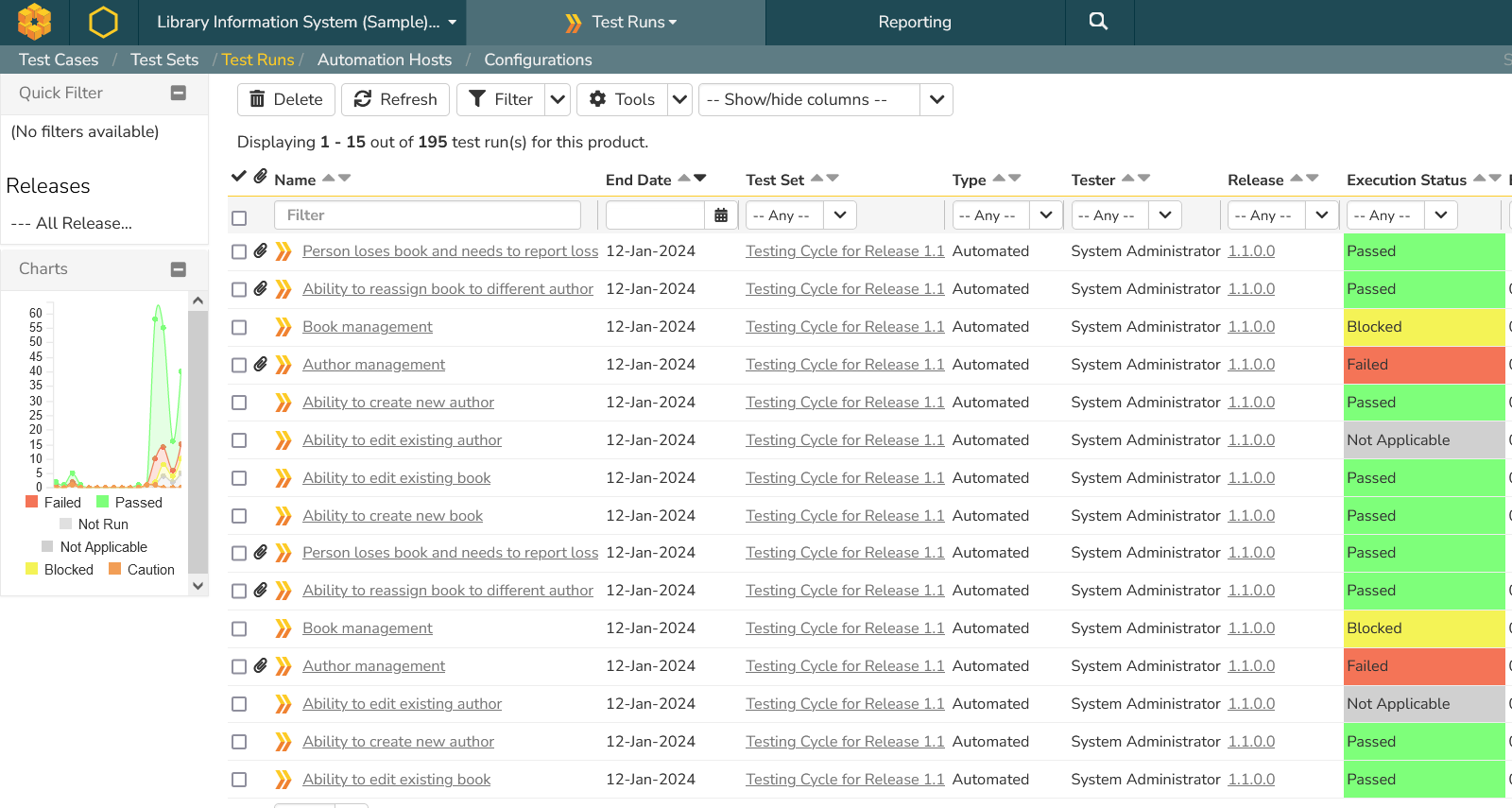
If you click on one of the passed test runs, it will display the name of the test case from the xUnit XML file, together with the status (pass), the test set, release and actual duration:
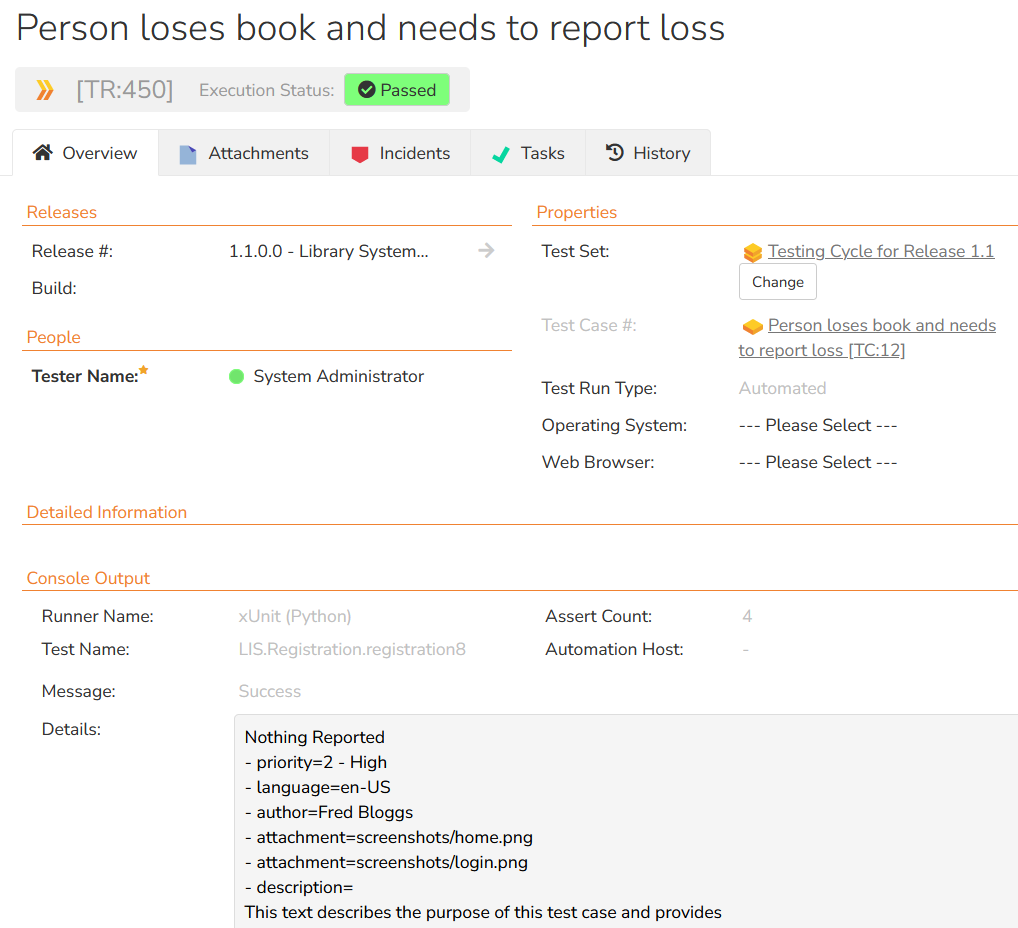
If you scroll down to the Console Output section, it displays the full name and path of the xUnit test case as well as the contents of any properties, standard output or standard error streams.
In this example we have several screenshots attached as well:
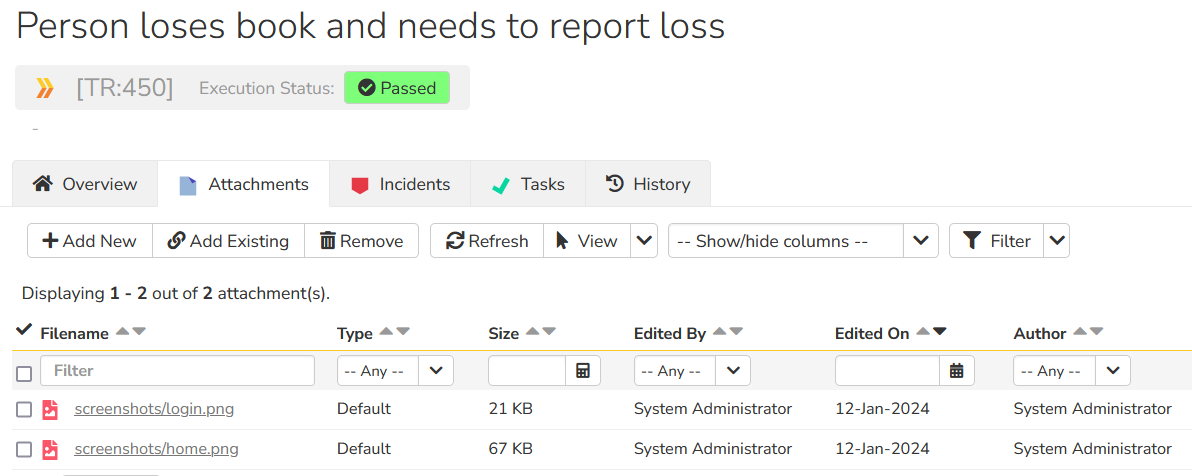
If you click on one of the failed test runs, it will display the name of the test case from the xUnit XML file, together with the status (fail), the test set, release and actual duration:
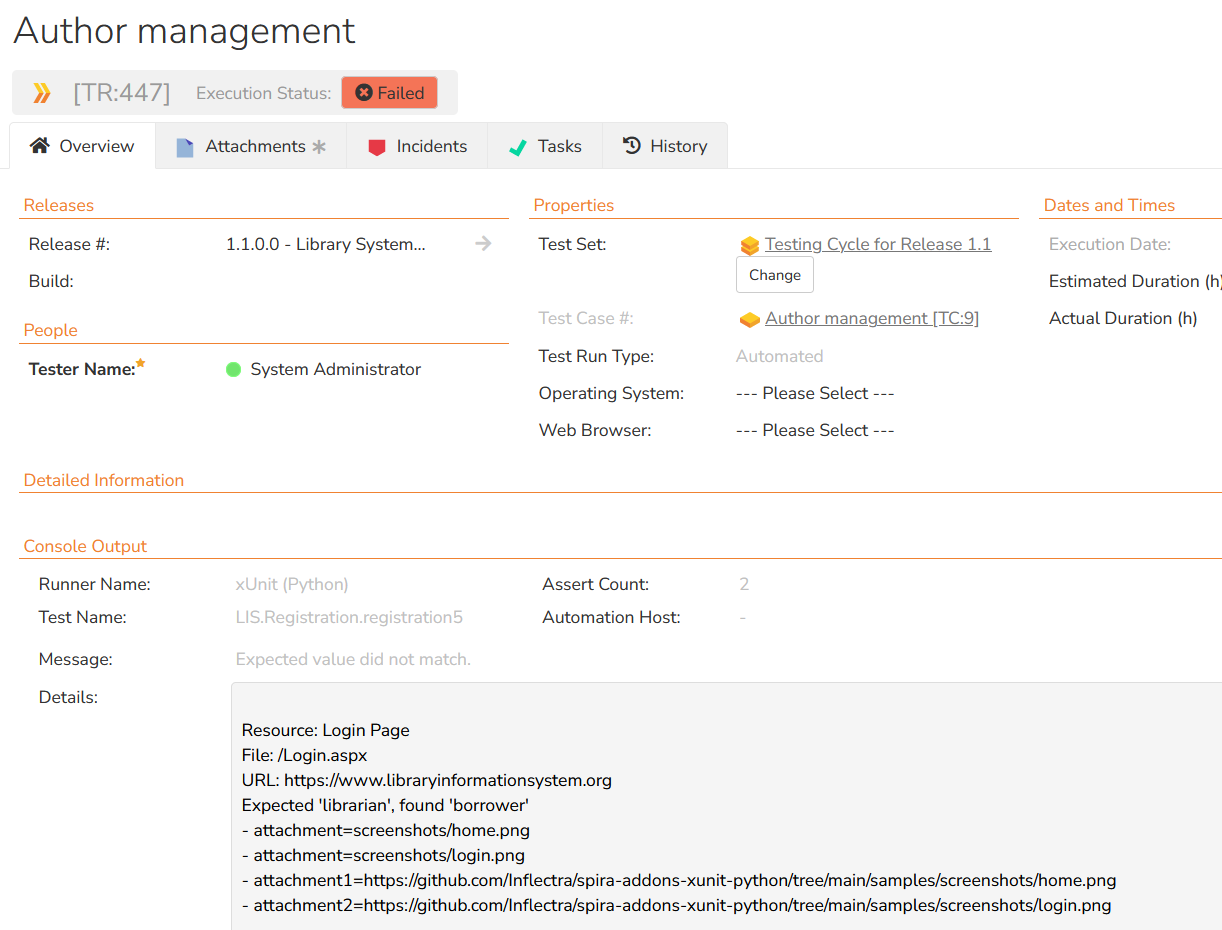
If you scroll down to the Console Output section, it displays the full name and path of the xUnit test case as well as the details of what caused the test to fail as well as any test case properties or standard output/error streams.
In this example we have several screenshots attached as well:
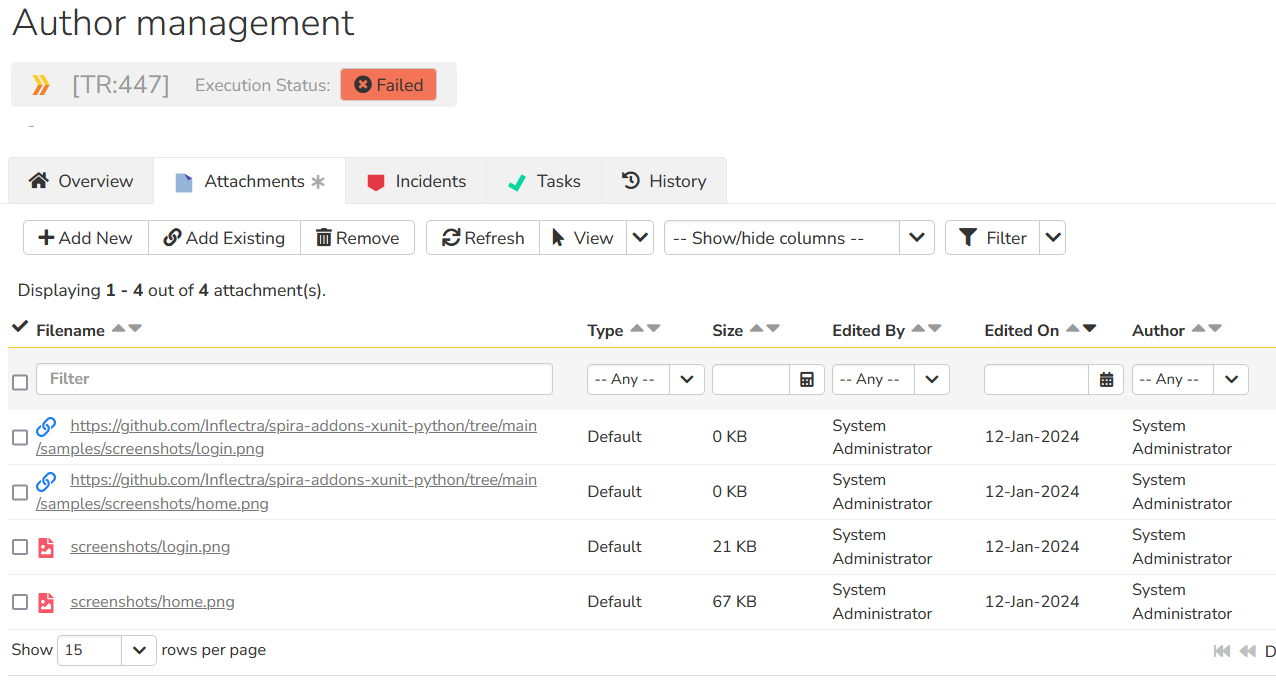
The integration supports both file attachments (which are uploaded to Spira) and URL attachments which are simply linked.
Finally, if you enabled the feature to create builds, you will also see a new build entry in Spira:
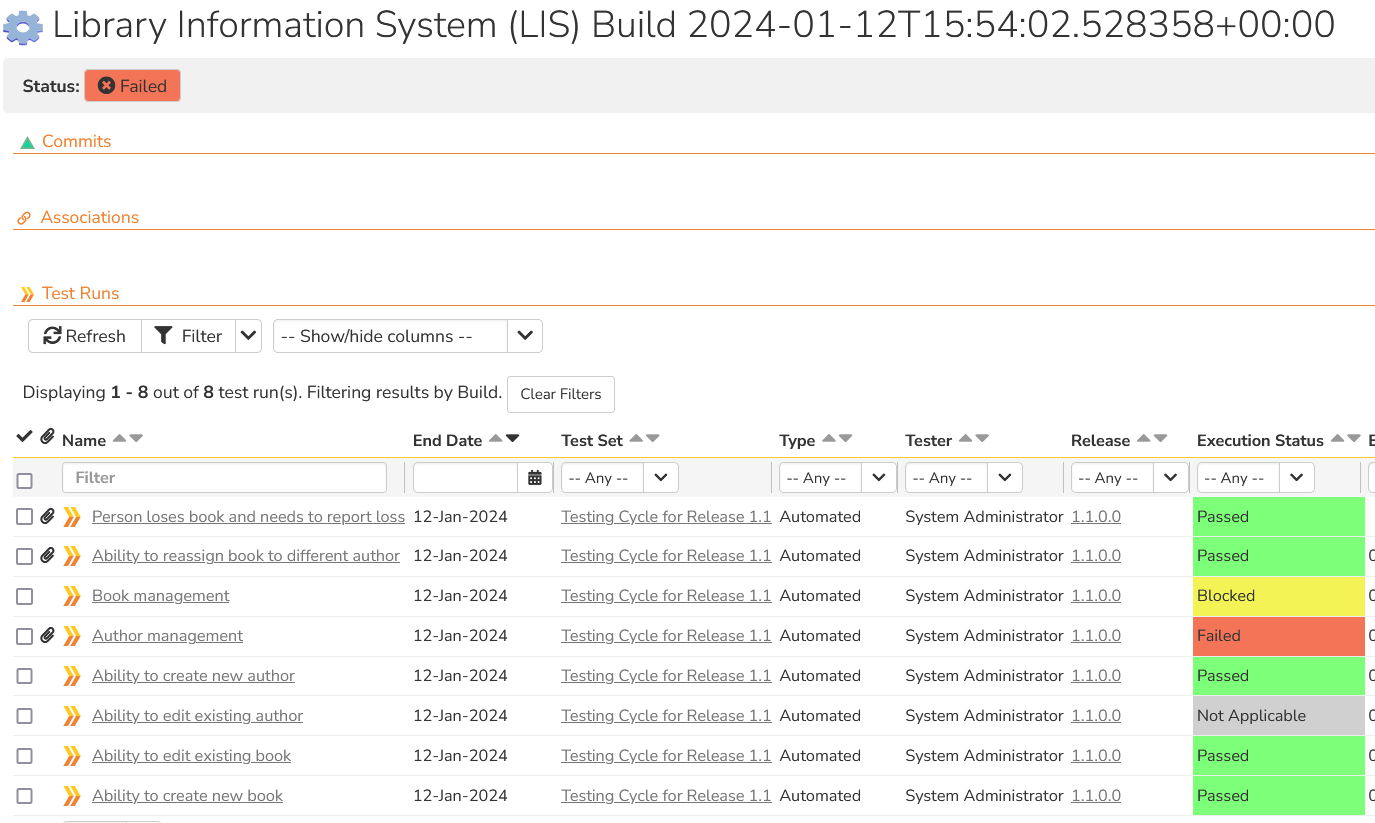
If you scroll down to the Full Log section you can see any attributes from the overall xUnit run, including the number of failed tests and assertions:
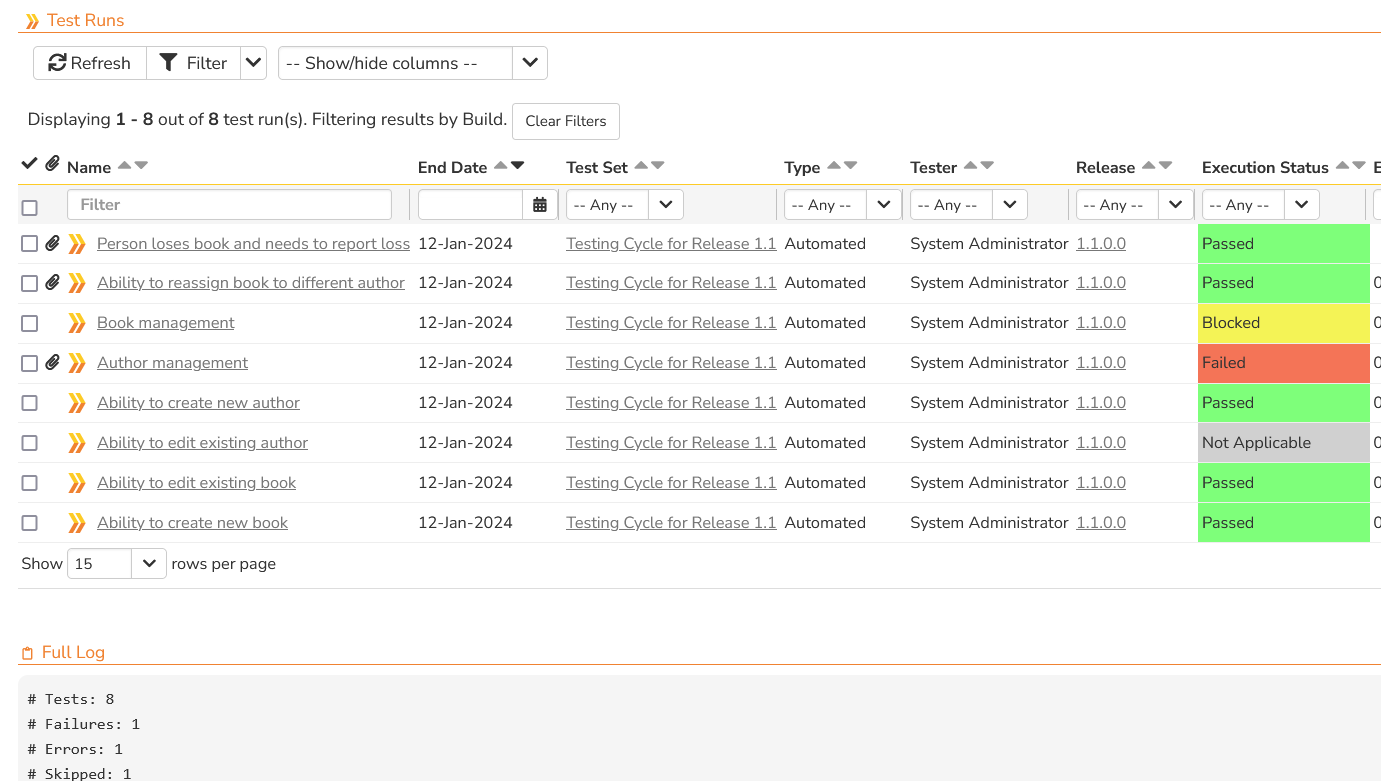
Congratulations, you have now executed your xUnit framework tests and integrated the reporting with Spira.
Have Questions or Need Assistance?¶
If you are an Inflectra customer, please contact our customer support at: - Email: support@inflectra.com - Help Desk: https://www.inflectra.com/Support/
Otherwise, please feel free to post a question on our public forums: - Test Case Integration Forum
Sample xUnit XML Files¶
The following two samples are provided with this plugin:
junit-basic.xmljunit-complete.xml
Basic Sample junit-basic.xml¶
This is a minimalistic jUnit style example that contains several test cases nested in test suites with one test failure. It uses only the minimum set of attributes:
<?xml version="1.0" encoding="UTF-8"?>
<!--
This is a basic JUnit-style XML example to highlight the basic structure.
-->
<testsuites time="15.682687">
<testsuite name="LIS.Registration" time="6.605871">
<testcase name="registration1" classname="LIS.Registration" time="2.113871" />
<testcase name="registration2" classname="LIS.Registration" time="1.051" />
<testcase name="registration3" classname="LIS.Registration" time="3.441" />
</testsuite>
<testsuite name="LIS.Authentication" time="9.076816">
<testsuite name="LIS.Authentication.Login" time="4.356">
<testcase name="login1" classname="LIS.Authentication.Login" time="2.244" />
<testcase name="login2" classname="LIS.Authentication.Login" time="0.781" />
<testcase name="login3" classname="LIS.Authentication.Login" time="1.331" />
</testsuite>
<testcase name="auth1" classname="LIS.Authentication" time="2.508" />
<testcase name="auth2" classname="LIS.Authentication" time="1.230816" />
<testcase name="auth3" classname="LIS.Authentication" time="0.982">
<failure message="Assertion error message" type="AssertionError">
Resource: Login Page
File: /Login.aspx
URL: https://www.libraryinformationsystem.org
Login failed with error message: XYZ
</failure>
</testcase>
</testsuite>
</testsuites>
Complete Sample junit-complete.xml¶
this is a more advanced, complete example that includes file attachments, URL attachments, errors, warnings, failures and additional optional xUnit attributes such as assertions, properties and standard error/output streams.
<?xml version="1.0" encoding="UTF-8"?>
<!--
This is a JUnit-style XML example with commonly used tags and attributes.
-->
<!-- <testsuites> Usually the root element of a JUnit XML file. Some tools leave out
the <testsuites> element if there is only a single top-level <testsuite> element (which
is then used as the root element).
name Name of the entire test run
tests Total number of tests in this file
failures Total number of failed tests in this file
errors Total number of errored tests in this file
skipped Total number of skipped tests in this file
assertions Total number of assertions for all tests in this file
time Aggregated time of all tests in this file in seconds
timestamp Date and time of when the test run was executed (in ISO 8601 format)
-->
<testsuites name="Library Information System (LIS)" tests="8" failures="1" errors="1" skipped="1"
assertions="20" time="16.082687" timestamp="2021-04-02T15:48:23">
<!-- <testsuite> A test suite usually represents a class, folder or group of tests.
There can be many test suites in an XML file, and there can be test suites under other
test suites.
name Name of the test suite (e.g. class name or folder name)
tests Total number of tests in this suite
failures Total number of failed tests in this suite
errors Total number of errored tests in this suite
skipped Total number of skipped tests in this suite
assertions Total number of assertions for all tests in this suite
time Aggregated time of all tests in this file in seconds
timestamp Date and time of when the test suite was executed (in ISO 8601 format)
file Source code file of this test suite
-->
<testsuite name="LIS.Registration" tests="8" failures="1" errors="1" skipped="1"
assertions="20" time="16.082687" timestamp="2021-04-02T15:48:23"
file="tests/registration.cs">
<!-- <properties> Test suites (and test cases, see below) can have additional
properties such as environment variables or version numbers. -->
<properties>
<!-- <property> Each property has a name and value. Some tools also support
properties with text values instead of value attributes. -->
<property name="version" value="1.774" />
<property name="commit" value="d205f50f6463cf4e684b6f81411a859346580fa5" />
<property name="browser" value="Google Chrome" />
<property name="ci" value="https://github.com/actions/runs/1234" />
<property name="config">
Config line #1
Config line #2
Config line #3
</property>
</properties>
<!-- <system-out> Optionally data written to standard out for the suite.
Also supported on a test case level, see below. -->
<system-out>Data written to standard out.</system-out>
<!-- <system-err> Optionally data written to standard error for the suite.
Also supported on a test case level, see below. -->
<system-err>Data written to standard error.</system-err>
<!-- <testcase> There are one or more test cases in a test suite. A test passed
if there isn't an additional result element (skipped, failure, error).
name The name of this test case, often the method name
classname The name of the parent class/folder, often the same as the suite's name
assertions Number of assertions checked during test case execution
time Execution time of the test in seconds
file Source code file of this test case
line Source code line number of the start of this test case
-->
<testcase name="registration1" classname="LIS.Registration" assertions="2"
time="2.436" file="tests/registration.cs" line="24" />
<testcase name="registration2" classname="LIS.Registration" assertions="6"
time="1.534" file="tests/registration.cs" line="62" />
<testcase name="registration3" classname="LIS.Registration" assertions="3"
time="0.822" file="tests/registration.cs" line="102" />
<!-- Example of a test case that was skipped -->
<testcase name="registration4" classname="LIS.Registration" assertions="0"
time="0" file="tests/registration.cs" line="164">
<!-- <skipped> Indicates that the test was not executed. Can have an optional
message describing why the test was skipped. -->
<skipped message="Test was skipped." />
</testcase>
<!-- Example of a test case that failed with different types of attachment. -->
<testcase name="registration5" classname="LIS.Registration" assertions="2"
time="2.902412" file="tests/registration.cs" line="202">
<!-- <failure> The test failed because one of the assertions/checks failed.
Can have a message and failure type, often the assertion type or class. The text
content of the element often includes the failure description or stack trace. -->
<failure message="Expected value did not match." type="AssertionError">
Resource: Login Page
File: /Login.aspx
URL: https://www.libraryinformationsystem.org
Expected 'librarian', found 'borrower'
</failure>
<properties>
<property name="attachment" value="screenshots/home.png" />
<property name="attachment" value="screenshots/login.png" />
<property name="attachment1" value="https://github.com/Inflectra/spira-addons-xunit-python/tree/main/samples/screenshots/home.png" />
<property name="attachment2" value="https://github.com/Inflectra/spira-addons-xunit-python/tree/main/samples/screenshots/login.png" />
</properties>
</testcase>
<!-- Example of a test case that had errors. -->
<testcase name="registration6" classname="LIS.Registration" assertions="0"
time="3.819" file="tests/registration.cs" line="235">
<!-- <error> The test had an unexpected error during execution. Can have a
message and error type, often the exception type or class. The text
content of the element often includes the error description or stack trace. -->
<error message="Division by zero." type="ArithmeticError">
15. var x = total / count;
</error>
</testcase>
<!-- Example of a test case with outputs. -->
<testcase name="registration7" classname="LIS.Registration" assertions="3"
time="2.944" file="tests/registration.cs" line="287">
<!-- <system-out> Optional data written to standard out for the test case. -->
<system-out>
Data written to standard out.
</system-out>
<!-- <system-err> Optional data written to standard error for the test case, including attachments. -->
<system-err>
Data written to standard error.
[[ATTACHMENT|screenshots/home.png]]
[[ATTACHMENT|screenshots/login.png]]
</system-err>
</testcase>
<!-- Example of a test case with properties and attachments -->
<testcase name="registration8" classname="LIS.Registration" assertions="4"
time="1.625275" file="tests/registration.cs" line="302">
<!-- <properties> Some tools also support properties for test cases. -->
<properties>
<property name="priority" value="2 - High" />
<property name="language" value="en-US" />
<property name="author" value="Fred Bloggs" />
<property name="attachment" value="screenshots/home.png" />
<property name="attachment" value="screenshots/login.png" />
<property name="description">
This text describes the purpose of this test case and provides
an overview of what the test does and how it works.
</property>
</properties>
</testcase>
</testsuite>
</testsuites>