Using the Spira REST API¶
Overview¶
Spira has extensive and powerful SOAP and REST API services. These APIs allow developers to build rich integrations with Spira, or automate Spira to help speed up how you work.
This guide focused on how to use the Spira REST API version 7 (hereafter 'API') with examples.
Documentation and Service URL¶
Before we start, we need to figure what is the endpoint of the API service for your Spira instance. Typically, it should be: https://{Spira_instance_URL}/Services/v7_0/RestService.svc/
The {Spira_instance_URL} is the address you use to access Spira. For cloud customers, it is in the form of "company-name.spiraservice.net". On premise customers use different, customized URLs.
Similarly, the API documentation is available at https://{Spira_instance_URL}/Services/v7_0/RestService.aspx and contains the complete list and description of available API calls, with URLs customized to your instance. If you are a system admin of your Spira you can find the API documentation hub from the system admin menu (under Integrations > Web Services).
Understanding fields in the API documentation
When reading the API documentation for a given operation, note that there's a section called Request Body that explains what data can be sent to the server, and a section called Return Data that details what to expect as a response from the server. In both sections, the option Documentation explains the request field by field. The option JSON provides a copyable object that can be used as the body of your request for the given operation. This object is not populated, meaning that you need to replace all the null and 0 values with the proper data.
Request Headers¶
For every request made to the Spira API, you must provide a valid username and API Key. Learn how to activate and get your API Key here. The following table summarizes all the parameters you should include when sending requests to the API:
| Header | Description |
|---|---|
| username | Your Spira username |
| api-key | Your Spira API Key. Remember to include the curly brackets. Example: {00000000-0000-0000-0000-000000000000}. |
| Accept | This defines what format the response from the server should have. JSON format is supported so use Accept: application/json |
| Content-Type | This defines the format of the request payload data sent to the server. For POST and PUT methods use Content-Type: application/json |
Available Methods¶
GET methods are used to retrieve data from Spira. They usually require the workspace ID (product, program, portfolio) and/or the artifact ID, which must be provided in the request URL.
Example: Retrieving Task #2 from Product #1
Remember to replace the instance URL, project ID (1), Task ID (2), and include the parameters username and api-key
GET https://my-company.spiraservice.net/Services/v7_0/RestService.svc/projects/1/tasks/2?
Accept: application/json
Example: Retrieving Task #2 from Product #1
{
"TaskId": 2,
"TaskStatusId": 3,
"TaskTypeId": 1,
"TaskFolderId": 3,
"RequirementId": 4,
"ReleaseId": 8,
"ReleaseGuid": null,
"ComponentId": 1,
"CreatorId": 2,
"OwnerId": 2,
"CreatorGuid": null,
"OwnerGuid": null,
"TaskPriorityId": 1,
"Name": "Create book object insert method",
"Description": "Code the business object that inserts a new book row in the database",
"CreationDate": "2023-11-13T17:09:14.620Z",
"LastUpdateDate": "2024-01-31T17:09:14.620Z",
"StartDate": "2024-01-30T17:09:14.620Z",
"EndDate": "2024-01-31T17:09:14.620Z",
"CompletionPercent": 100,
"EstimatedEffort": 300,
"ActualEffort": 320,
"RemainingEffort": 0,
"ProjectedEffort": 320,
"TaskStatusName": "Completed",
"TaskTypeName": "Development",
"OwnerName": "Fred Bloggs",
"TaskPriorityName": "1 - Critical",
"ProjectName": "Library Information System (Sample)",
"ReleaseVersionNumber": "1.0.0.0.0001",
"RequirementName": "Ability to add new books to the system",
"RiskId": null,
"ProjectId": 1,
"ProjectGuid": null,
"ArtifactTypeId": 6,
"ConcurrencyDate": "2023-11-13T17:09:14.620Z",
"CustomProperties": null,
"IsAttachments": false,
"Tags": null,
"Guid": null
}
POST methods are used to create new data in Spira as well as advanced search operations. They usually require the Accept and Content-Type headers and the workspace ID (product, program, portfolio). The server returns the new artifact ID if the operation is successful.
Example: Creating a new Tasks from Product #1
Remember to replace the instance URL, project ID (1), and include the parameters username and api-key
POST https://my-company.spiraservice.net/Services/v7_0/RestService.svc/projects/1/tasks?
content-type: application/json
Accept: application/json
{
"Name": "My new task",
"TaskStatusId": 1
}
Example: Creating a new Tasks from Product #1
Note that the newly created Task has the ID 49 in the system.
{
"TaskId": 49,
"TaskStatusId": 1,
"Name": "My new task",
"CompletionPercent": 0,
"ProjectId": 1
}
PUT methods are used to update existing data in Spira. They usually require the Accept and Content-Type headers, the workspace ID (product, program, portfolio), and sometimes the artifact ID that must be provided in the request URL. To update artifacts in Spira, you must provide a valid ConcurrencyDate value in the request body, to avoid concurrency issues. Send a GET request to the server to retrieve the target artifact, copy the value of the ConcurrencyDate field, and use it in the PUT request body. If the request is successful, the server returns only the HTTP code 200 and no data.
Example: Updating the Task #49 of Product #1
Remember to replace the instance URL, project ID (1), and include the parameters username and api-key
PUT https://my-company.spiraservice.net/Services/v7_0/RestService.svc/projects/1/tasks?
content-type: application/json
Accept: application/json
{
"TaskId": 49,
"TaskStatusId": 2,
"Name": "My updated task",
"Description": "This is the new description.",
"ConcurrencyDate": "2023-11-13T17:09:14.620Z",
"CompletionPercent": 50,
"OwnerId": 2,
"ProjectId": 1
}
DELETE methods are used to remove existing data from Spira. They usually require the workspace ID (product, program, portfolio), and the artifact ID that must be provided in the request URL. If the request is successful, the server returns only the HTTP code 200 and no data.
Example: Removing the Task #49 of Product #1
Remember to replace the instance URL, project ID (1), Task ID (49), and include the parameters username and api-key
DELETE https://my-company.spiraservice.net/Spira/Services/v7_0/RestService.svc/projects/1/tasks/49?
Artifact Type IDs
Various API operations let you create associations between artifacts. These calls require you to provide the ArtifactTypeId corresponding to the relevant artifact(s), defined as follows: Requirement = 1, TestCase = 2, Incident = 3, Release = 4, TestRun = 5, Task = 6, TestStep = 7, TestSet = 8, AutomationHost = 9, AutomationEngine = 10, RequirementStep = 12, Document = 13, Risk = 14, RiskMitigation = 15
Spira API and Postman¶
Postman is a simple, yet powerful tool for testing web APIs. If you decide to use it to test and perform operations in the Spira API, make sure to:
- Enter the credentials at the end of the request URL:
?username=my_username&api-key={} - For GET requests, enter at least one character in its Body (select Body > raw to edit it) as this avoids incorrect request errors.
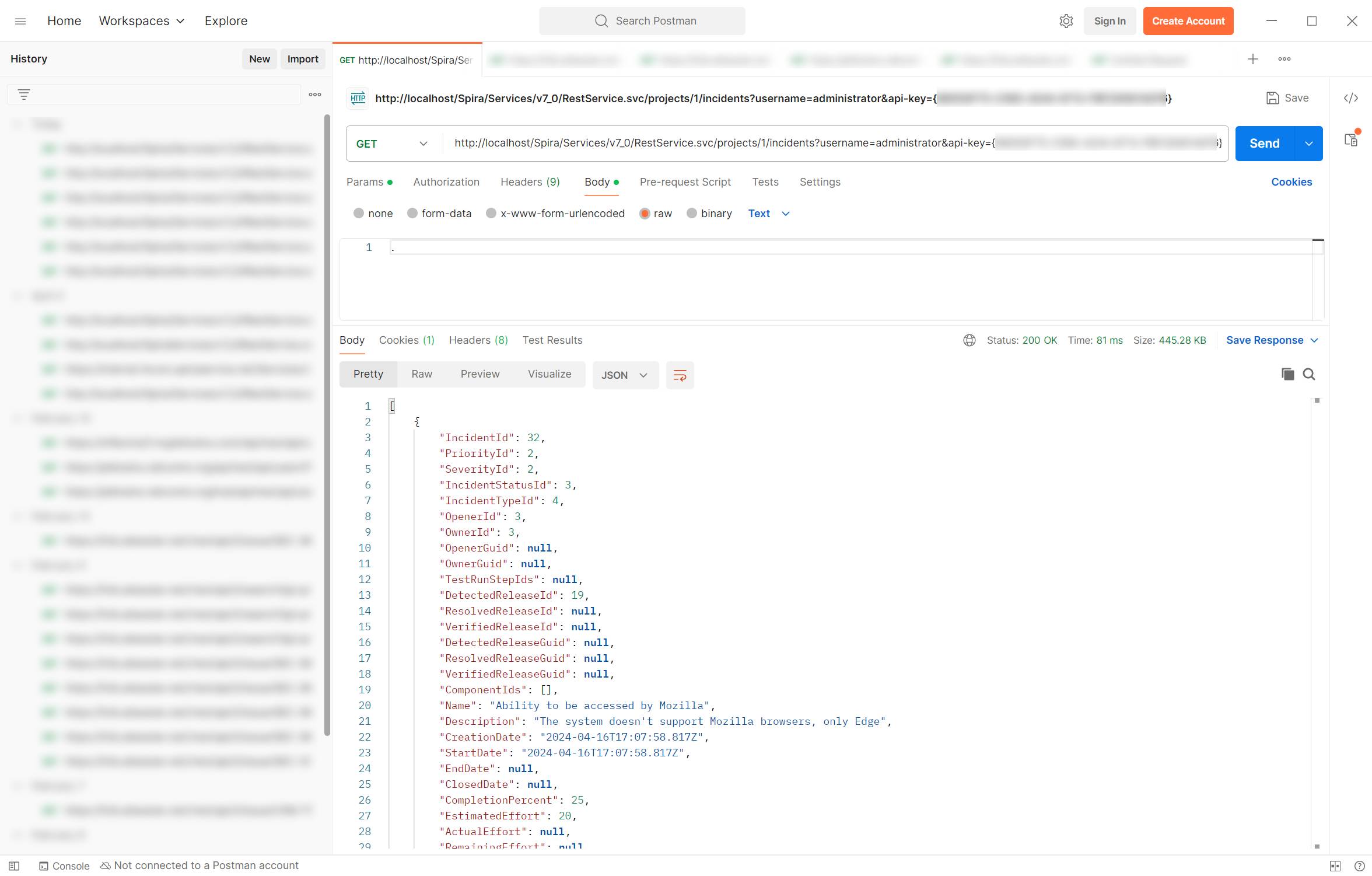
Pagination¶
Some Spira GET API operations can return a huge amount of data, which can lead to timeouts and connection issues. To better handle this scenario, pagination parameters are required for some operations when making requests to the server. They are:
- start_row : The record starting number. This parameter starts at 1.
-
number_of_rows : The maximum number of records to return. The bigger the number, the more time it takes for the request to be processed. If you are seeing timeout errors, reduce this value and make more requests to retrieve the data.
Example: Retrieving all new tasks added in the product #1 since 01/01/2021
Remember to replace the instance URL, project ID (1), and include the parameters username and api-key
Using page size of 10 records.
Page 1: Records 01 to 10
GET https://my-company.spiraservice.net/Services/v7_0/RestService.svc/projects/1/tasks/new?creation_date=2021-01-01T00:00:00.000&start_row=1&number_of_rows=10Page 2: Records 11 to 20
GET https://my-company.spiraservice.net/Services/v7_0/RestService.svc/projects/1/tasks/new?creation_date=2021-01-01T00:00:00.000&start_row=11&number_of_rows=10Page 3: Records 21 to 30
GET https://my-company.spiraservice.net/Services/v7_0/RestService.svc/projects/1/tasks/new?creation_date=2021-01-01T00:00:00.000&start_row=21&number_of_rows=10and so on...
When the end of the list is reached, the system returns an empty result:
[]
User Roles and Security¶
In order to retrieve, create, edit, or delete data in Spira through the API, the user must have authorization to perform the requested operation. Spira checks this against:
- The user access level in the workspace (system admin, program owner/member) and/or
- The user role in the workspace for the given artifact
If you are seeing 'Access Denied' error messages in the API
First, verify if the provided credentials are correct and the user is not locked out. Then, make sure the provided credentials have enough authority to perform the operation in Spira. You can check if the user's role for the given product allows performing the operation against the given artifact, and if the user is a system administrator, a program member or owner, depending on the requirements of the target operation.
Custom Properties¶
When creating or editing artifacts in the Spira API, you can use the CustomProperties field to set and update template or system custom properties. Each custom property type requires different data in the API request to be set or modified. The easiest way to figure out the correct values for fields such as PropertyNumber and CustomPropertyId is by sending a GET request, and then copying and modifying the response data accordingly. Following is an example of the required fields for the custom property type 'Text'.
Example: Required Fields for Custom Property type Text
"CustomProperties": [
{
"PropertyNumber": 1,
"StringValue": "This is the custom text field data to be created or modified!",
"Definition": {
"CustomPropertyId": 13,
"ProjectTemplateId": 1,
"ArtifactTypeId": 7
}
}
]
For other custom property types, instead of the StringValue field, please use one of the following, accordingly:
- IntegerValue: for custom properties type 'Integer', 'User' (userId), 'Release' (releaseId), 'Automation Host' (automationHostId), and 'List' (valueId)
- BooleanValue: for custom properties type 'Boolean'
- DateTimeValue: for custom properties type 'Date', 'Date & Time'
- DecimalValue: for custom properties type 'Decimal'
- IntegerListValue: for custom properties type 'Multiselect List'. Example:
"IntegerListValue": [2, 3, 1]
DateTime Formats
For dateTime fields, the Spira API uses the ISO 8601 international format standard, as shown below:
"StartDate":"2024-04-30T19:15:02.533Z",
"EndDate":"2024-08-22T22:34:57.533Z"
Filtering¶
Some API operations allow you to filter the data before requesting it. This is useful when working with large data sets. Look for POST methods that have the sort_field property on their URL. To configure the filter, send the pair of filtering properties for the field name and field value.
Example: Retrieve Test Runs of Release 82 in Spira
Remember to replace the instance URL, project ID (1), and include the parameters username and api-key. Also, replace 82 by the target release.
###Search Test-Run
POST https://my-company.spiraservice.net/Services/v7_0/RestService.svc/projects/1/test-runs/search?starting_row=1&number_of_rows=200
content-type: application/json
Accept: application/json
[
{
"PropertyName": "ReleaseId",
"IntegerValue": "82"
}
]
Make sure you pick the correct field type. Available options are: StringValue, IntValue, MultiValue, or DateRangeValue. For MultiValue, enter an array of integers as its value. Learn more about filtering by Date Ranges here.
Common Error Messages¶
If something goes wrong with your request, the system will return the error code 404 and a message describing the error. Following are the most common error messages and how to solve them:
Access Denied
- Verify the provided username and API Key
- Generate a new API Key (here's how) and try again
- Check if the user is not locked out
- Check if the user is part of the workspace (product, program, etc.)
You need to be a Product Administrator to use this function!
- For security reasons, some operations require higher System Administrator privileges. Change the provided credentials to a system administrator one and try again.
Method not allowed
- Check the API documentation to make sure the given method is indeed supported. Example: Trying to use POST, but the method only supports GET.
Unable to locate requested artifact
- Check if the artifact was not deleted
- Make sure the provided workspaceId (product, program, etc.) matches the artifact's workspaceId
Learn More¶
The following articles explores different use cases for the Spira API:
GET an automated test script using Spira's REST API
Using the Spira REST API to Remove Test Cases from a Test Set
Using the Spira REST API to Remove Test Cases from a Test Set